Mar 11, 2025
 533
533
1. Go to your iPhone or iPad's Settings > scroll down and tap Apps > Mail > Mail Accounts (or Accounts) >Click on Add Account.

2. Select Microsoft Exchange.
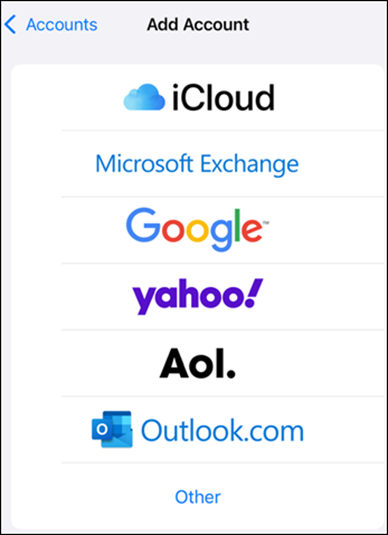
3. Enter your Microsoft 365, Exchange, or Outlook email address and a description of your account. Tap Next.

4. Tap Sign In.

5. If you get a “Settings” Wants to Use “microsoftonline.com” to Sign In”, click Continue.
6. Enter the password associated with your email account. Tap Sign in or Next. Then click on Save Password or Never Save Password.
7. Authenticate Duo Mobile.
8. The Mail app may request certain permissions. Tap Accept.
9. Choose the services you want to sync with your iOS device and tap Save. You're done! 




